DraftSight
Batch Print in DraftSight to increase your Productivity!
Model Tab Vs Sheet tab
The model is where you draw and construct. A drawing can have only one Model tab.
Sheets are ready-to-print pages that contain entities such as frames and title Blocks, overviews and details, and views of the model.
You can work with multiple sheets using the Sheet command to add, copy, delete, name, or rename sheets.
Batch Print
Batch Print allows you to load multiple drawing files and select the sheets you’d like to print and after a few mouse clicks, you can walk away.
Print Configuration
1. Open the .dwg file in DraftSight.
2. Goto Sheet tab > CTRL + P or type PRINT in graphics area.
3. As mentioned below choose your preferred Printer, Scale, Offset options.
4. Save Configuration – To Save your preferred configuration options for future drawings.
5. You can see the output in the Top right of the viewport or Print Preview option at the bottom.
6. You Can select preferred sheet in a drawing to print using Selected sheets option as mentioned below.
7. Type BatchPrint in graphics area,
Add Files, Add Folder – To add the number of drawing files need to print
Print – Select which sheet in the drawing file need to print
File Name – Gives the File Name of the selected drawing file
Print Configuration – You can select the Print Configuration as saved earlier.
Copies – Number of copies wanted to print
After selecting the appropriate options, Select Start to start the print operation.
8. In the bottom right hand corner of the DraftSight screen, a small notice will appear telling you that BatchPrint is running in the background.

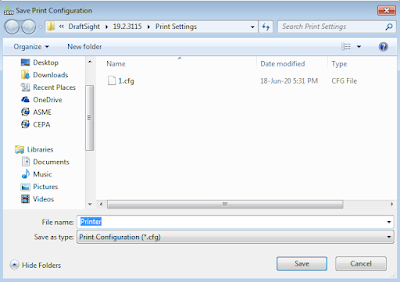
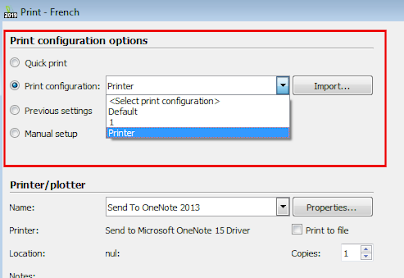






Comments
Post a Comment